Payment Options
The University of Toronto offers multiple ways to pay your tuition and fees; from a bank account, credit card, international payments, using government funding, and more. Learn about which option is best for you and remember to follow the payment deadlines.
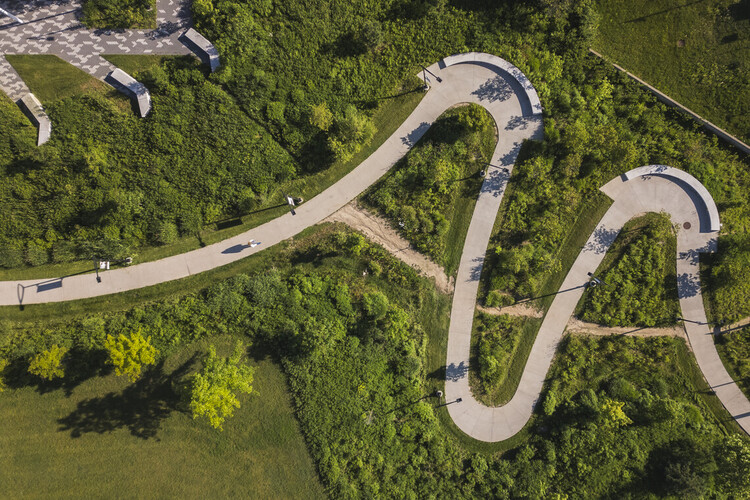
These payment methods are not accepted
The university does not accept in-person payments: cash, demand drafts, money orders, cheques, or in-person credit card or debit card transactions. Additionally, wire transfers or Interac e-transfers are not permitted. Payments made through these methods may not be received or applied to your student account.
Pay With a Canadian Bank Account
The most efficient way to make a payment is through a Canadian bank account, offering both convenience and reliability. You can make payments in-person at your bank, or conveniently through online or telephone banking services.
You can make in-person payments with the invoice printed from your ACORN account. Bring a copy to the teller and provide your account number on the top right-hand corner of your invoice. Your account number is a combination of the first five characters of your last name and your student number.
Log onto your online banking service or call your financial institution’s telephone service and provide them with your account number and the payee’s name.
Payee Name
Each bank may display the payee differently: The following options are valid:
- University of Toronto
- UofT
- University of Toronto – Tuition/Residence
Any of these options are valid, provided they include your account number.
Account Number
Your account number tells your bank or financial institution where to direct your payment and ensures that it will be received by the University and reflected on your ACORN invoice. Your account number is located on the top right-hand corner of your ACORN invoice. It is a combination of the first five characters of your last name and your student number. Make sure you distinguish between the letter ‘O’ and the number ‘zero’ (0).
For example, if your last name is Robinson and your student number is 999999999, your account number is ROBIN999999999. Refer to ACORN to ensure you have your correct information.
It takes 3-5 business days for payments from a major Canadian financial institution to be recorded in your ACORN account. Transfers from a Canadian credit union may take longer.
Payment information is updated in ACORN daily. Check your account regularly on the Payments Report under the Financial Account tab until you see the payment appear.
Pay With a Credit Card in ACORN
The University of Toronto has partnered with Moneris to provide an online credit card payment option in ACORN, for Mastercard and VISA credit cards. This option is only available to students with a balance displayed on their ACORN account. Payments are processed in Canadian dollars and typically take 2-3 business days to appear in the payment report in ACORN. A non-refundable service fee of 2.50% is charged by Moneris. This fee is collected by Moneris, not the University of Toronto, and cannot be refunded by the University.
Step 1: Login to ACORN and select ‘Make a Payment’
Login to ACORN with your UTORid/JOINid and password. Once logged in, select ‘Make a Payment’ and ‘Make a Payment by Credit Card’. Read the information at the top of the Credit Card Payment form to ensure this is the optimal payment option for you. When you are ready to proceed, click the ‘Pay Tuition & Fees by Credit Card’ button.
Step 2: Record the Billing Information
The “Email receipt to” field will be pre-populated by your utoronto.ca email address if it has been recorded on ACORN. If not, you can record the email address of the cardholder who will receive the receipt.
Step 3: Enter your Payment and Confirm the Moneris Service Fee
Record your payment in the “Payment Amount (CAD$)” field and check the service fee that has been calculated for you.
You can enter the ‘Maximum Payment’ amount or less. The Maximum Payment is the total balance on your ACORN account. This may or may not be the total amount required to register. Ensure that your payments are made before your tuition and fees payment deadline to avoid financial holds and monthly service charges.
A non-refundable service fee of 2.50% is calculated and charged by Moneris. This fee is collected by Moneris, not the University of Toronto, and cannot be refunded by the University. It will be displayed as a separate charge on both the online credit card payment receipt and the cardholder’s credit card statement listed as “STUD ACCTS – SERVICE”.
If you wish to proceed, review the disclaimer and click the “Make a Payment’ Button.
Step 4: Enter your credit card information in the Moneris Online Credit Card Payment Page
You will be re-directed to the Moneris Online Card payment page where you will be asked to provide the Mastercard or Visa card name and number, expiry date, and three-digit security code on the back of the card.
The service fee will be displayed again. If you wish to proceed, click “check out” to charge your credit card.
Step 5: Payment Confirmation
The following messages will be sent to your email to confirm the status of the payment transaction:
- If successful: Moneris will send a Transaction Receipt message from STUD ACCTS CC PYMT-UOT TORONTO to the “Email receipt to” address, and ACORN will send you a U of T Credit Card Fee Payment Order Confirmation message.
- If declined: Moneris will send a Transaction Receipt message from STUD ACCTS CC PYMT-UOT TORONTO to the “Email receipt to” address. You will not receive a confirmation message from ACORN.
Be sure to check your spam and junk folders if you do not see these messages in your inbox.
The ACORN Payment History screen displays both declined and successful credit card payments.
Successful credit card transactions will be immediately listed at the top of the screen and described as “Credit Card Payment-Awaiting Final Confirmation” and the “Invoice Session” will be “TBA.” Click on “Credit Card Payment-Awaiting Final Confirmation” to view your online successful transaction receipt.
Declined credit card payments will be listed on the bottom of the screen. Click on “Credit Card Declined” to view your online transaction receipt. This may help you understand why the payment was declined and if not, contact your credit card company.
Step 6: Verify your payment is received in 2-3 business days
Login to ACORN 2-3 business days after your payment. Confirm that the “Credit Card Payment-Awaiting Final Confirmation” transaction on the “Payment History” screen has been replaced by a “Payment-ACORN Credit Card” transaction and the “Invoice Session” field displays the appropriate session (e.g., fall, winter, summer).
This indicates that the credit card payment has been successfully processed, confirmed and recorded in your ACORN account.
Pay from Outside of Canada
The University of Toronto has authorized Convera and Flywire, online payment providers, to process international student tuition and residence fee payments, bank-to-bank payments, and online options for non-Canadian denominated credit cards (Mastercard, Visa, Unionpay). This is the safest and most secure fee payment option and allows the University to refund the fee payment if needed.
The University does not authorize other payment services to handle international student fee payments, including wire transfers. Students who choose to use other services do so at their own risk.
Plan Ahead
Make sure your payment reaches U of T and is recorded in your ACORN account by your division’s payment deadline. Keep in mind the posted processing time of each payment method when timing your payments.
Pay the Exact Amount
Pay the amount displayed on your ACORN invoice, which includes tuition, residence, meal plans, and other fees. Do not send additional funds for living expenses. Over-payments may result in the University denying refund requests, and you may be required to either apply the credit toward future fees or return the excess funds to the original payment source.
Keep Your Receipt
Always keep your payment receipt, confirmation or payment reference number. You will need this if there are any issues with your payment.
Payment Allocation
Payments are applied to the oldest outstanding charge on your ACORN invoice first, regardless of the fee type (e.g., residence, tuition). Ensure that your payment is sufficient to cover any outstanding balances on your account plus the current session amount owing.
Refunds
Refunds are issued directly to the student via direct deposit or cheque, even if someone else made the payment, except in the case of third-party sponsorships and government loan payments. Refunds to a credit card are not available. Refunds may need to be returned to the original source. Learn more about refunds here.
Consider a Canadian Bank Account
Setting up a Canadian bank account can simplify fee payments within Canada. Visit your local bank branch to learn more about setting up a Canadian bank account, even if you are temporarily in Canada to pursue your studies.
Need Confirmation?
If your bank or education loan provider requires confirmation that the University of Toronto has authorized Convera and Flywire payment platforms, you can submit a ticket through the Service Portal to request an International Payment Confirmation letter, which verifies this process.
Paying with Convera
Convera enables you make a Canadian dollar fee payment in the currency of your choice, either online or at a local bank, with competitive exchange rates and a Price Promise guarantee. Your local bank or online payment partner will send your local currency payment to Convera. Convera will then convert this payment into Canadian dollars at the rate you’ve locked in, which is guaranteed for 72 hours. Once converted, Convera will transfer your payment directly to the University of Toronto within 2-3 business days.
- Go to Convera, read the disclaimer and click the ‘Pay Now’ button to confirm the agreement and proceed. This will take you to the Convera for Students payment website.
- Select the country you are paying from and record the payment amount in CAD. Select your preferred method of payment and record the requested student and payer information.
- Make the payment within 72 hours. You cannot request another quote within the 72 hour period.
- If you pay by an online payment option, you will be redirected to one of their partner websites: Geoswift, Alipay, UnionPay, Netbanking, Trustly, Sofort, etc.
- If you pay by bank transfer, make the payment using the Convera payment instructions. The exchange rate quoted will remain valid for 72 hours. During this time, you or the payer must take the banking instructions to your bank, who will initiate the transfer of funds through Convera to the University of Toronto. If Convera receives your payment after the 72-hour period, Convera will use the current exchange rate to convert the currency.
- You will receive a payment reference number that begins with ECAUT in your confirmation email. You can use this number to track your payment.
- After 2-3 business days, check the ACORN Payment Report to confirm that the payment has been recorded in your ACORN account.

Contact Convera Support by email or phone. Convera also offers how it works videos in various languages.
You can contact us through the Service Portal and if applicable include your payment reference number and attach any payment documents.
For additional support with sending funds through Convera, please refer to the Convera How to Make a Payment Guide.
For information about Fraud Protection, please refer to the Convera’s student guide to fraud protection.
Paying with Flywire
Flywire offers secure, flexible options to pay from 240 countries and territories in 140+ countries. Make your fee payment through the Flywire online payment portal in your home currency and local payment methods. This service provides real-time fee payment tracking and around-the-clock multilingual support, plus a Best Price Guarantee for local bank transfers.
- Go to Flywire, read the disclaimer and click the “Pay Now” button to proceed to the Flywire payment portal.
- Enter the country you are paying from, and the amount in Canadian Dollars you wish to pay.
- Based on the country you selected, choose your preferred payment method. Flywire will show the total amount in your local currency for available options. If your home country is not displayed, you can choose to pay in another currency.
- Enter the requested payer information, along with the student information to ensure your payment will be matched to your ACORN account. Once verifying the payer and payment information for accuracy, click ‘PAY’ to continue.
- Follow the instructions provided to send funds to Flywire using your preferred payment method.
- You will receive a link via email or text message to track your payment and access payment instructions.
- After 2-3 business days, check your ACORN payment report to confirm your payment has been received by U of T.
Access around-the-clock multilingual support from the Flywire Help Center via email, phone or live chat.
For additional support with sending funds through Flywire, please refer to the step-by-step guides and Flywire Payer Guide.
Contact us through the Service Portal and if applicable include your payment reference number and attach any payment documents.
Third-Party Sponsorships
If an eligible third-party organization pays for your tuition or fees, you can arrange for them to be paid directly to the University through a third-party sponsorship arrangement.
Pay With a Tuition Waiver
University of Toronto staff and their eligible dependents can pay eligible tuition fees, as outlined in the staff member’s employment agreement.
Pay With an Education Savings Plan
Education savings plans, such as a RESP or 529 College Savings Plan, can be used towards making payments for your tuition and fees.
A RESP (Registered Education Savings Plan) is a long-term savings account in Canada designed to help individuals save for a child’s post-secondary education.
To withdraw from a RESP, your financial institution or investment firm will request proof of enrolment. They will either request a Confirmation of Enrolment letter from the University of Toronto or provide you with a form that must be completed by your divisional registrar.
Most students can obtain a Confirmation of Enrolment letter in ACORN. If this option is not available to you, you can request the letter from your divisional registrar’s office.
RESP funds are typically dispersed directly to the student who then makes the payment to the University. To avoid delays and service charges, start the process early and be prepared to make payments by the deadline as tuition deferrals and payment extensions are not available.
The University of Toronto is a Title IV eligible institution and an eligible recipient institution for the 529 College Savings Plan.
Tuition Fee Deferrals
A tuition fee deferral is an arrangement where a student can delay payment of their tuition fees to a later date. Tuition fee deferrals are available at the start of the session, allowing students to complete their registration without an immediate payment or incurring service charges.
Resources
If you need additional support, contact our team by submitting a ticket through the Service Portal.